3.6.Legacy archive connector for Metalogix Archive Manager Exchange Edition (MAM EE)
Legacy MAM retrieve service is a replacement of the original Metalogix Archive Manager Exchange Edition (MAM EE) retrieve service. This service is used to access archived files over the legacy shortcuts, if you have uninstalled Metalogix Archive Manager (and Archive Web) from your computer, and you need to check the archive contents.
Installing Legacy MAM retrieve service and its configuration on the MAM server
1. In the Tools of the contentACCESS setup package click on Legacy connector for email archives/Legacy archive connector for MAM EE and start to run the setup package.
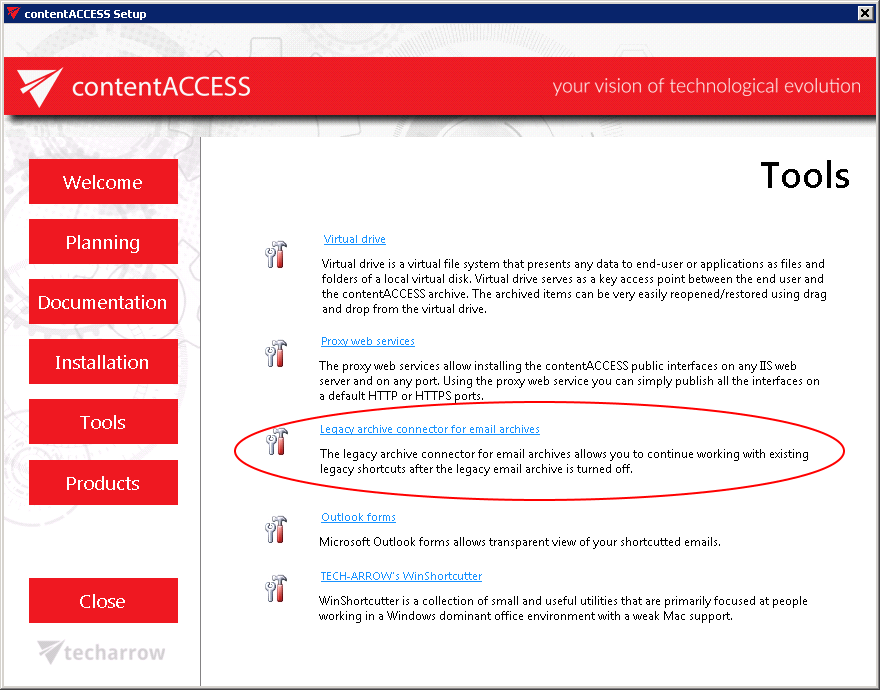
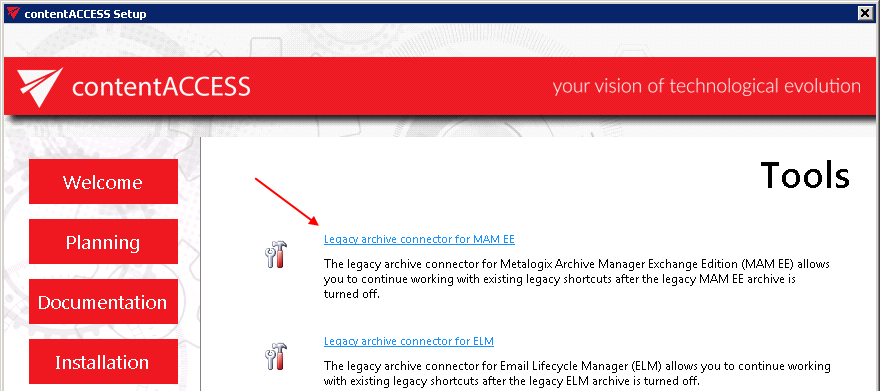
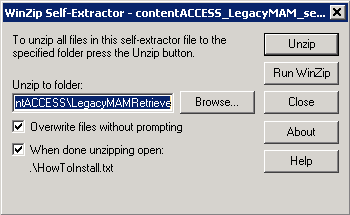
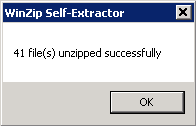
2. A short HowToInstall manual will automatically open to help you with installing the server. Follow the next steps of this short step-by-step manual:
3. Open Internet Information Services (IIS) manager from the Start menu:
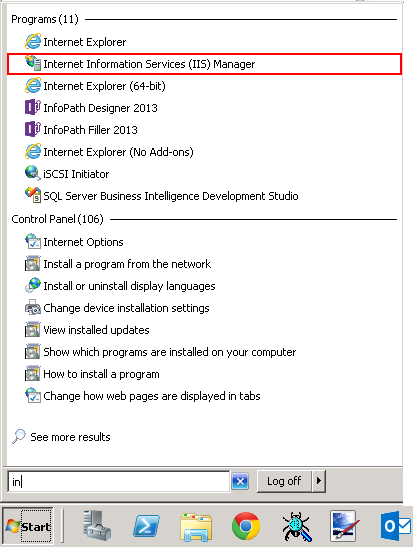
4. Navigate to the following node in the tree on the left side: [SERVER_NAME]\Application Pools:
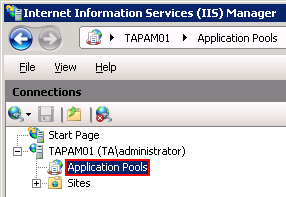
5. Right click on the node “Application Pools” and select “Add Application Pool“:
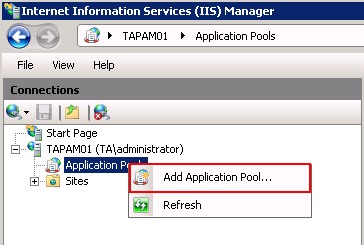
6. The “Add Application Pool” window will open. Enter “LegacyMAMPool” as name and select the .NET Framework version from the .NET Framework version dropdown list, then click OK.
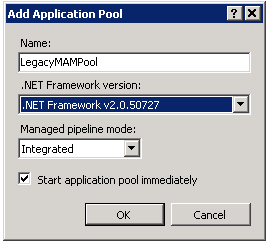
7. Right click on the newly created “LegacyMAMPool” in the grid, and select “Advanced Settings” from its context menu.
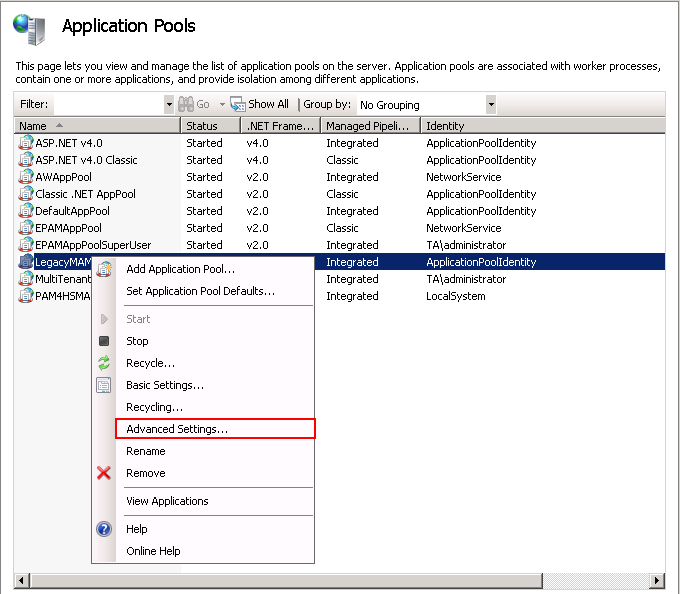
8. Change “Identity” to “Local system” built in account in the “Application Pool identity” window, then click “OK“.
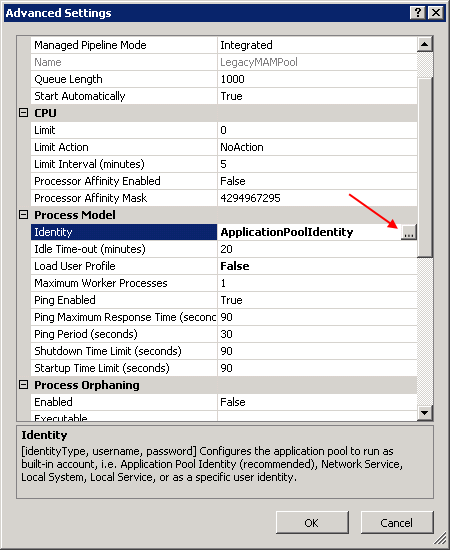

9. Navigate to the following node in the tree on the left side: [SERVER_NAME]\Sites\Default Web Site\ExchangePAMWS:
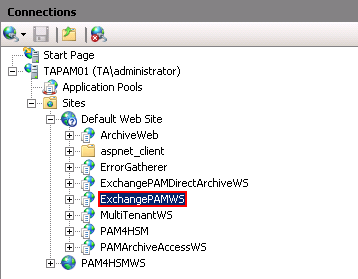
a) Right click on the “Default Web Site” and click on the “Add Application“.
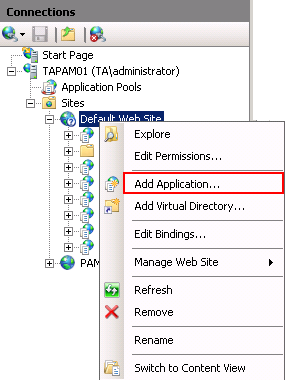
b) Enter “ExchangePAMWS” into alias and “C:\Program files\TECH-ARROW\contentACCESS\LegacyMAMRetrieve” as Physical path. Select the “LegacyMAMPool” by clicking the “Select” button.
c) Click “OK“
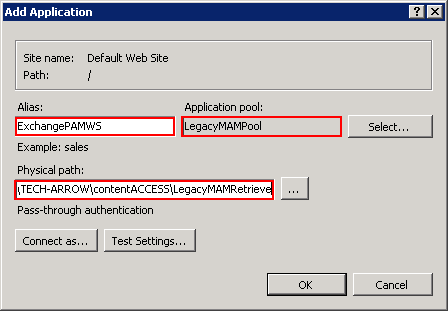
If the ExchangePAMWS is found, then:
a) Select the “ExchangePAMWS” node by clicking on it.
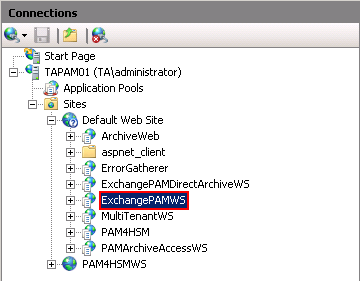
b) Click “Basic Settings…” in the Actions pane (right side of the IIS Manager).
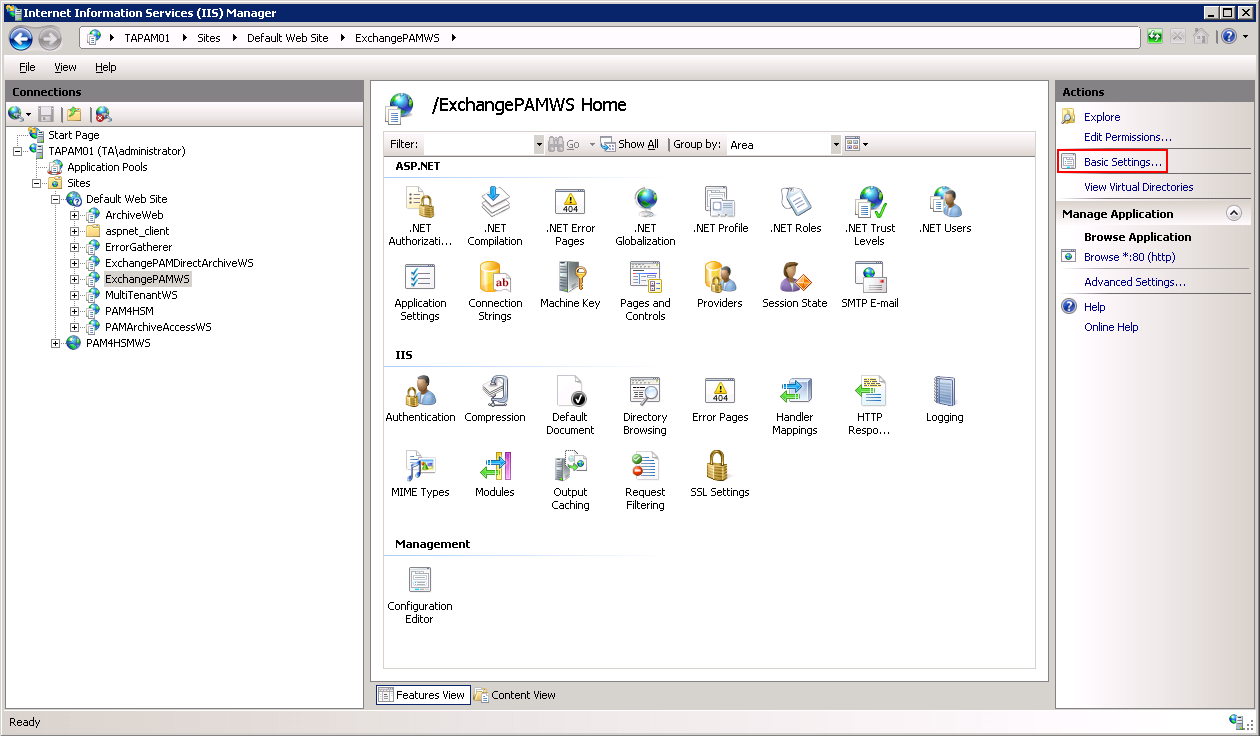
c) In the “Edit Application” dialog, select the “LegacyMAMPool” by clicking the “Select” button and enter “C:\Program Files\TECH-ARROW\contentACCESS\LegacyMAMRetrieve” into the Physical path textbox.
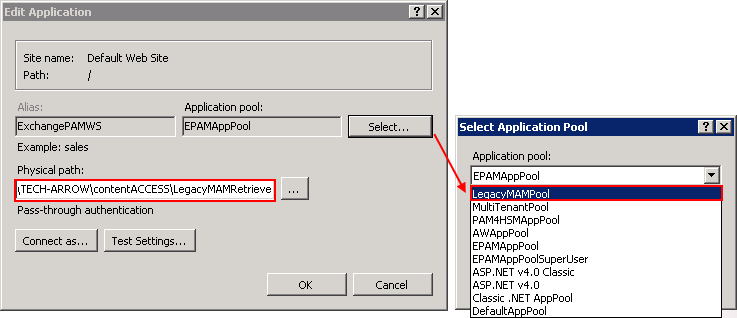
10. Continue with setting up the MAM server in contentACCESS:Configuration of the MAM server in contentACCESS Central Administration:
a) Open contentACCESS Central Administration from your browser: http://[contentACCESS_Server_Name]:3333/CentralAdministration
b) Navigate to Email Archive ⇒ Miscellaneous ⇒ Legacy data configuration on the ribbon:

c) Activate legacy archive support with clicking on the “Activate legacy archive support” option in the warning box.
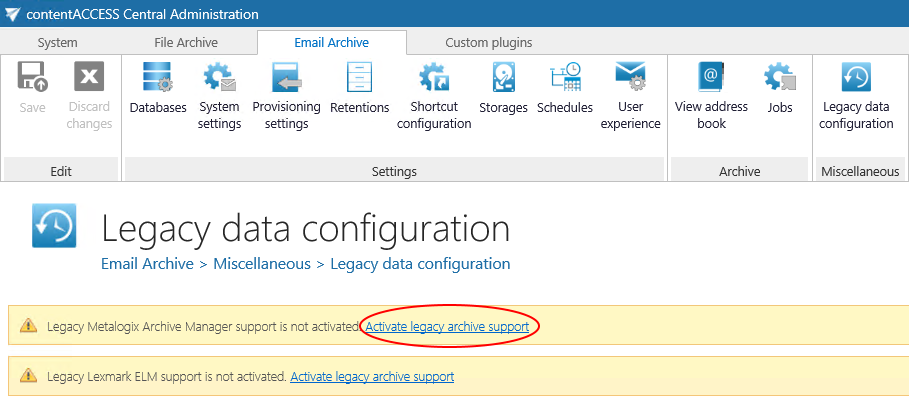
d) Database settings: go to Email Archive ⇒ Settings ⇒ Databases button on the ribbon, and configure the connection with the old Metalogix database on the MAM server. In this use case the MAM database is on TAPAM01.
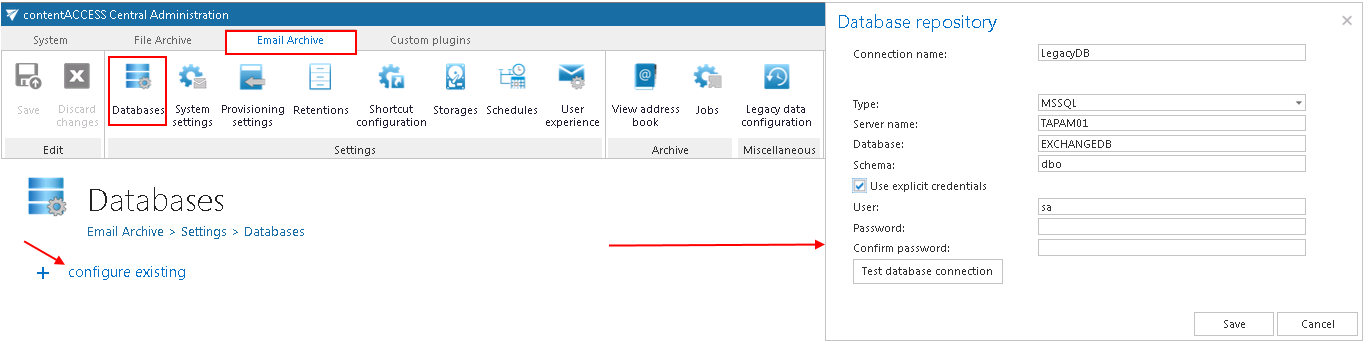
e) Navigate back to the Legacy data configuration page on the ribbon, and select the created database connection from the database dropdown list.

Now you can configure the URL’s for the MAM retrieve server.
f) Under Retrieve settings, enter the MAM retrieve service URL using the server name (in our case “TAPAM01”), where the Legacy MAM retrieve service was installed.Use the following sample:
http://[MAMServerName]/exchangePAMWS
Click “Configure“. In this step, the contentACCESS will configure the retrieve proxy with the correct parameters.
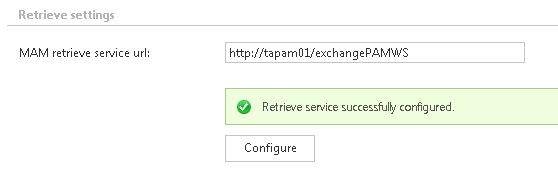
g) HSM server settings: Enter the HSM server name into the text field using the following sample:http://[HSMServerName]/PAM4HSM/PAM4HSMWS.asmx
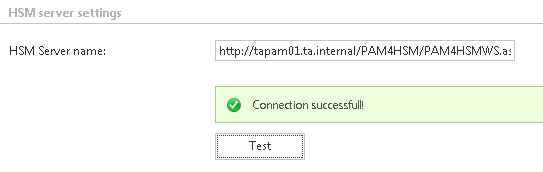
Once the retrieve service installation and its configuration is ready, it will be possible to retrieve the old MAM shortcuts from Outlook/OWA and browse the legacy archive through contentWEB. (contentWEB is the end user interface for the contentACCESS archive. For more information check section contentWEB.
