6.2.Configuring Exchange server settings
Exchange server settings must be configured to ensure an access to the necessary data on the Exchange server. If multiple Exchange servers are used, all of them must be set here.
Open the Settings dialog from the toolbar of contentGATE:
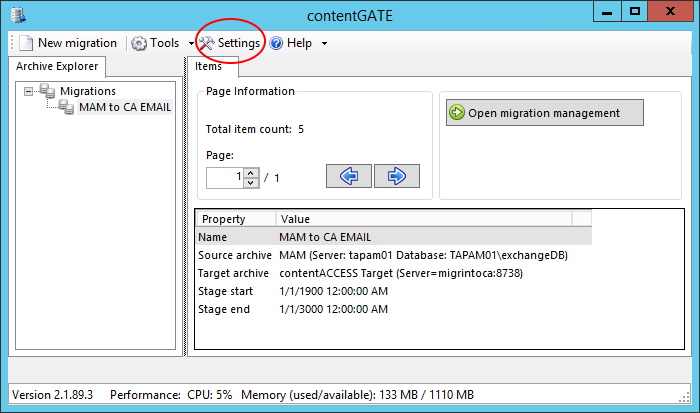
By default, the Global settings node is selected in the dialog’s navigation pane. Click on “Add” in the pane and add the Exchange server(s) that you use.
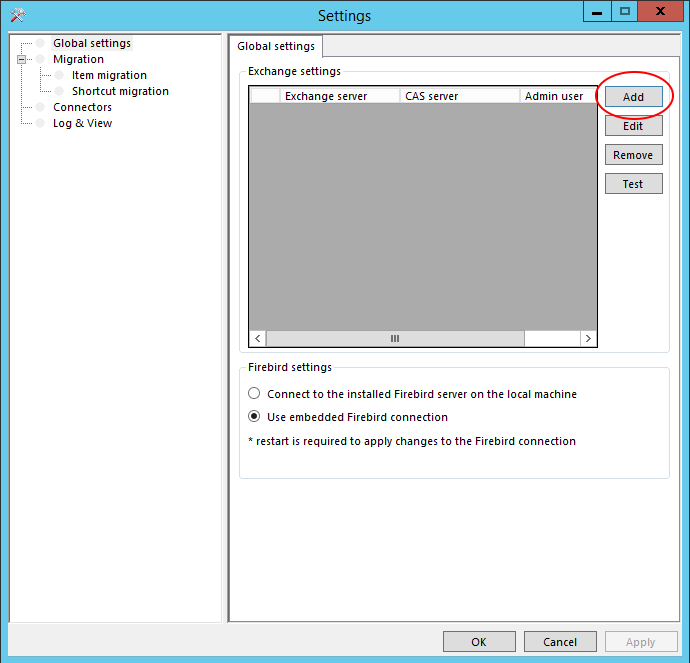
You will be required to specify the CAS server name, too. Further set the admin user’s mailbox on the Exchange and verify your settings by using the “Test” connection button in the same dialog.
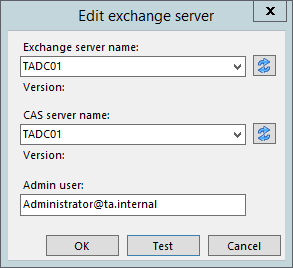
If the connection to the Exchange server fails, please verify the following:
- Are you logged on with the superuser?
- Has the superuser access to the given mailbox?
- Is MS Outlook installed?
- Is the server name entered correctly?
Note: Try to enter the full qualified name or the name of the domain controller as the CAS server.
- Is the specified mailbox really located on the entered Exchange Server?
The necessary settings on the contentGATE interface are ready now.
Now, the migration project (MAM to CA EMAIL) can be configured.
