5.2.3.Loading source objects
Open the “Source objects” tab. The grid of the page is initially empty, the source PST files must be added here.
First, you need to manually select the PST files that will be migrated. Click on “Manage PST files…” in the toolbar and then click on “Add” to browse for the demanded PST files to be migrated:
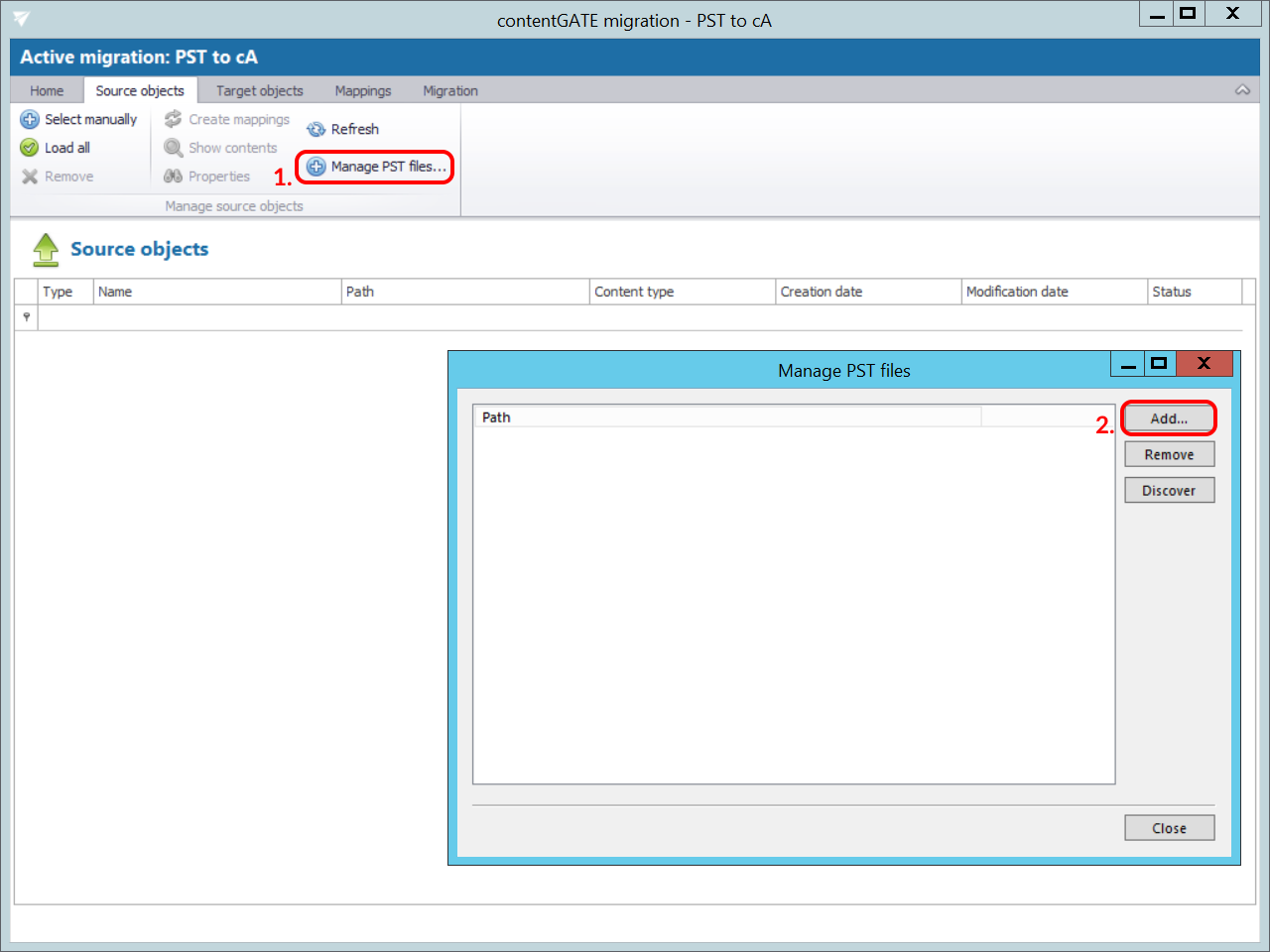
Once the PST files are added, close the dialog:
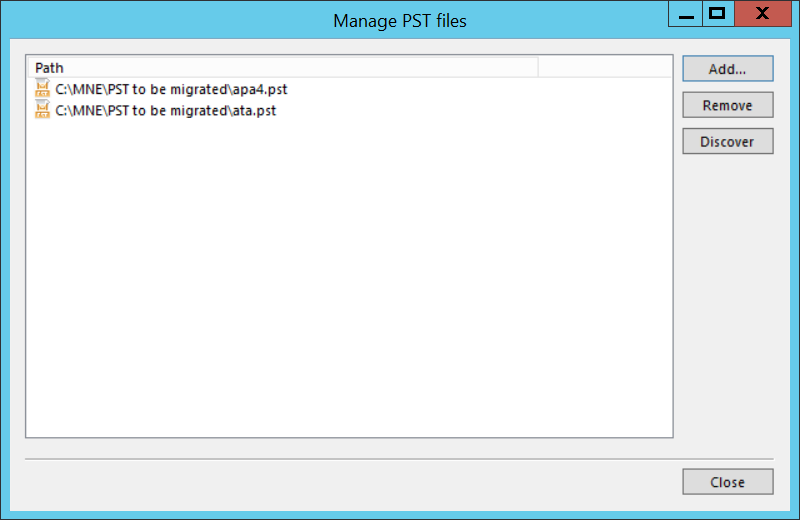
Now you can load the PST files to the source object’s grid. You have multiple options how to load them:
- Load all – use this option to load all available objects
- Select manually – if you do not want to load all available objects from the source connector (e.g. if you do not want to migrate all), you can use this option to pick the desired objects manually.
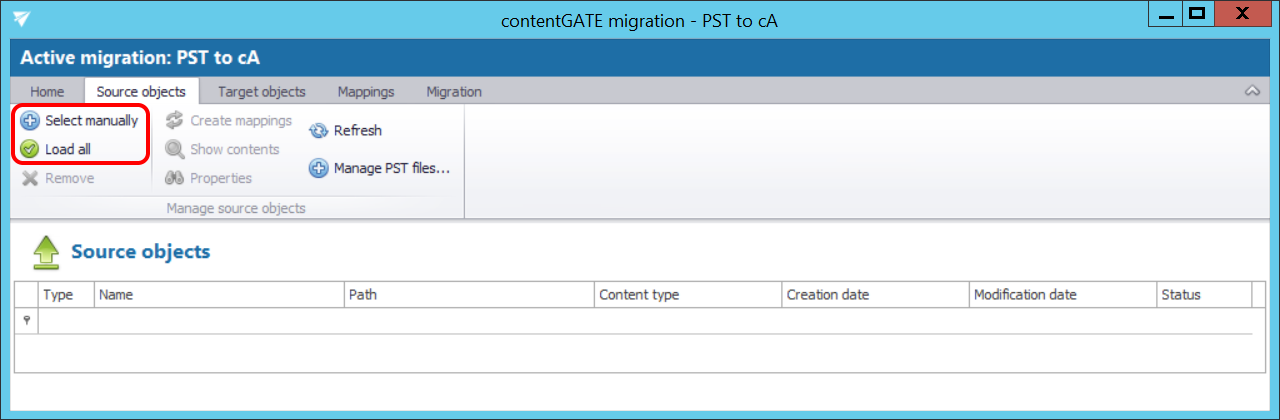
By clicking on Select manually, the “Migration objects” dialog opens. Pick up the desired objects from the list and click “Add”. The source objects will be shifted to the lower part of the dialog. The dialog offers to select subfolders of a source object, too (option “Add folder”).
Click “Save”.
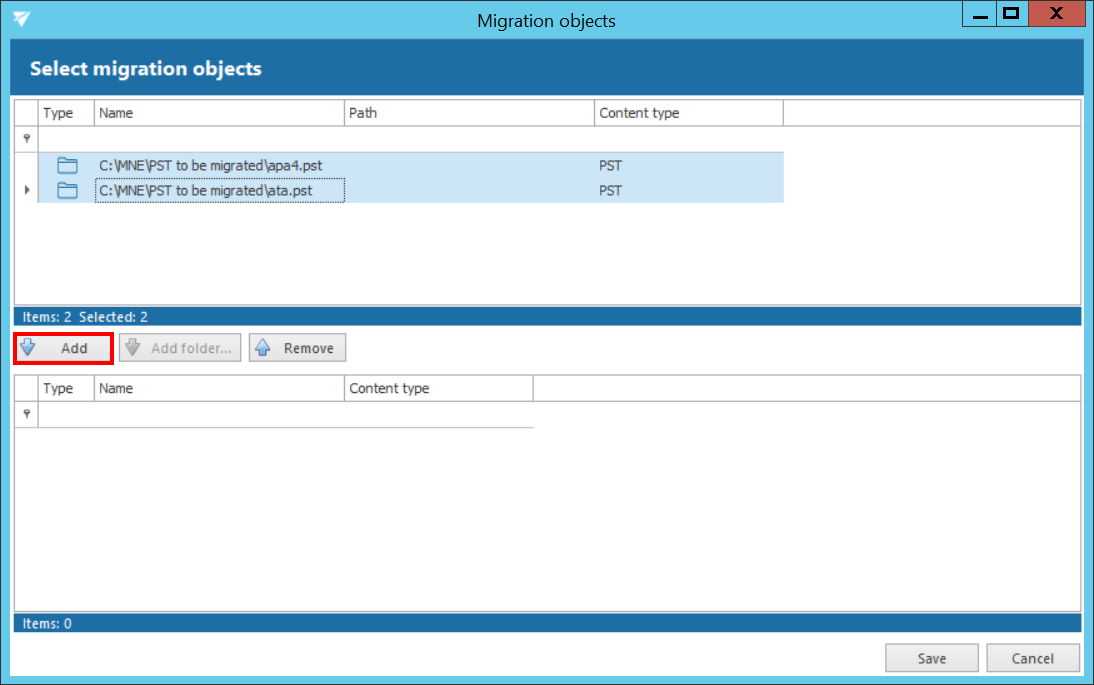
The selected source objects are now added to the grid:
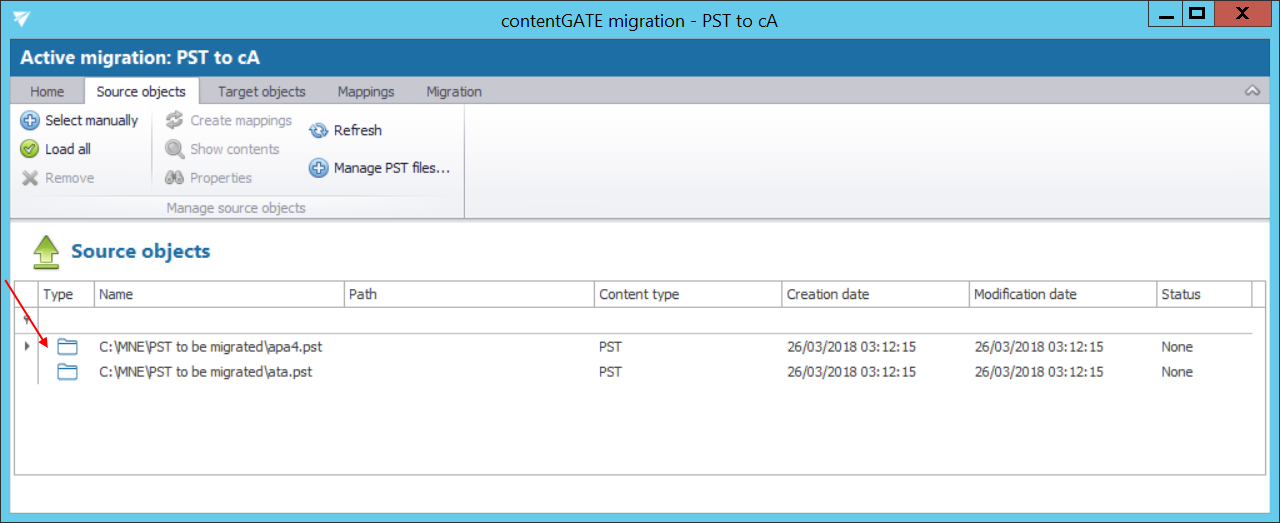
The mailbox items and attachments may be viewed using the Show contents option in the toolbar. Use option Properties to view the basic properties of a mailbox.
Once the demanded source objects are loaded, switch to section “Target objects”.
