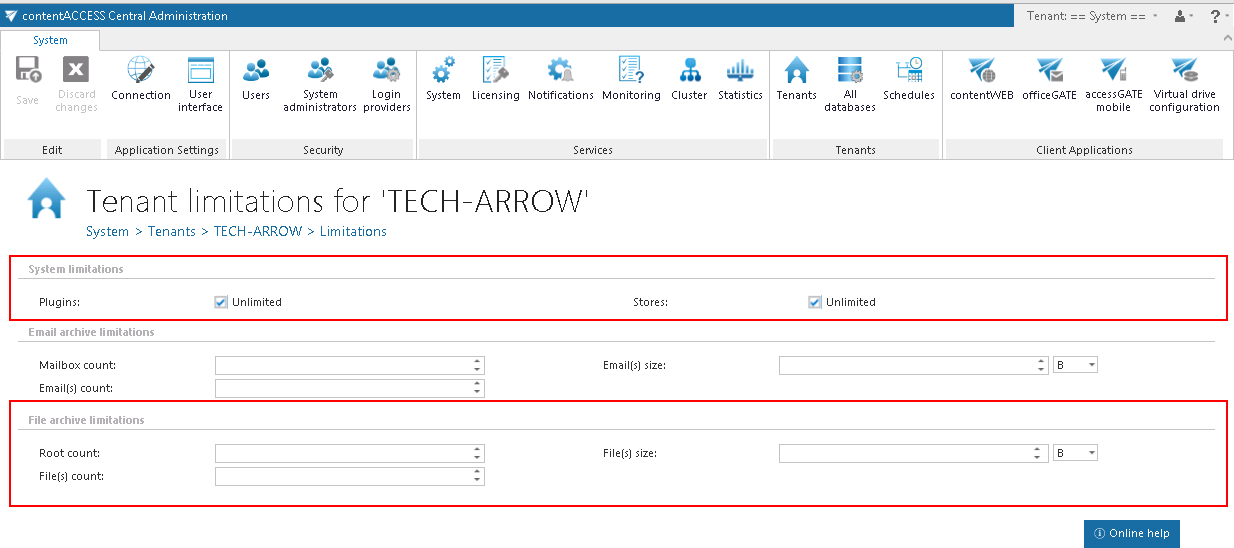7.Creating the needed tenant database(s)
Open page All databases (System => Tenants => All databases), click + create new and create a single SQL database to TECH-ARROW tenant with connection name “File Archive DB” and Database user “DBAdmin”.
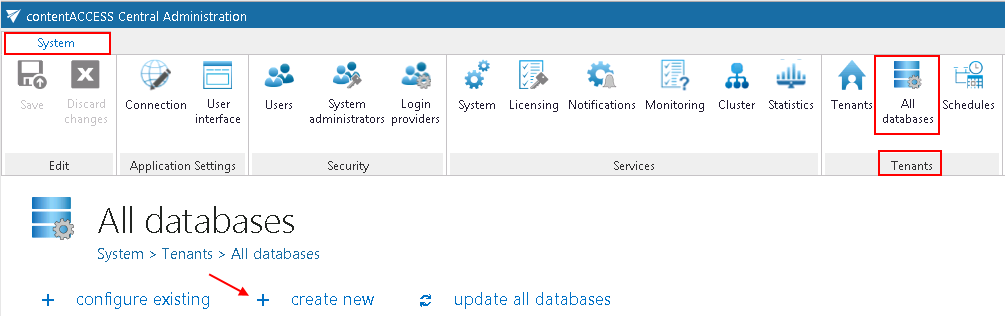
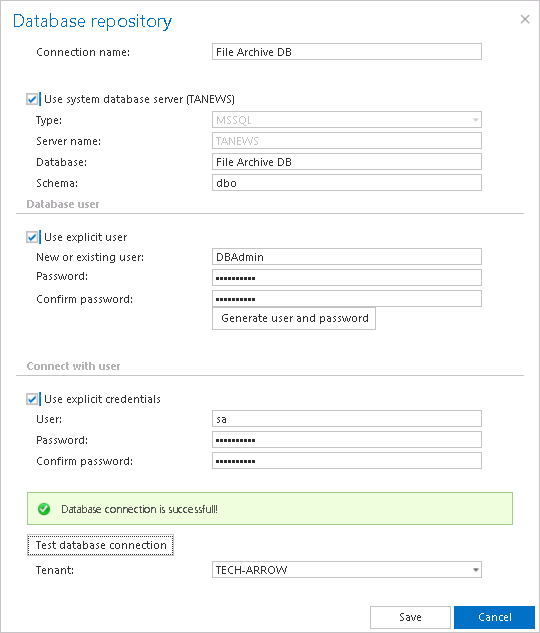
Configuration details:
Connection name: the display name of the database in contentACCESS
Option “Use system database server”: if the database must be created on the system database server (like in this use case), select this option; otherwise, specify the required database values (Server name, Database, Schema) manually.
In section Database user, you need to specify a user for the newly created database:
Enter the credentials of the existing MSSQL user or create a new user and password by clicking on the Generate user and password button. contentACCESS will give access rights to the database on MSSQL for this user. This newly created user will have access permissions only to the created database. If you specify no explicit user in this section, then the service user will be used to access the database.
In section Connect with user, you must specify the MSSQL admin credentials:
Use explicit credentials: if this checkbox is not checked, then contentACCESS will automatically connect to the database (MSSQL) under the contentACCESS service account. If you wish to connect with an explicit user, then specify an admin user with the rights to create a new database on the database server.
Tenants: select the database owner tenant from the dropdown list (in our case TECH-ARROW)
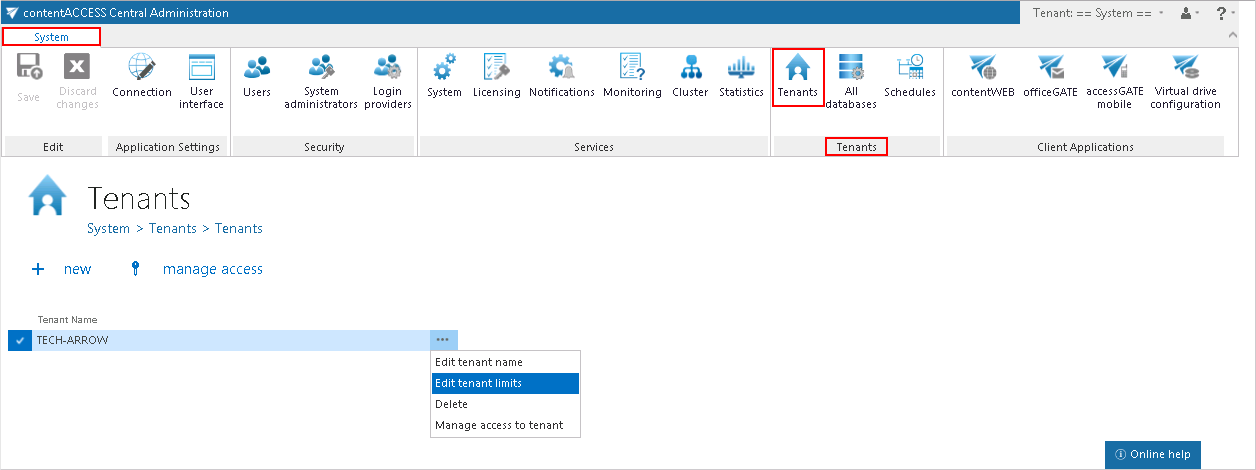
On the next page. you may set the plugins and stores, the maximum root count, file size. and file count that the TECH-ARROW tenant may archive. By default, these values are set to unlimited: