4.1.3.Email archive
When viewing an Email archive entity, the following properties can be seen:
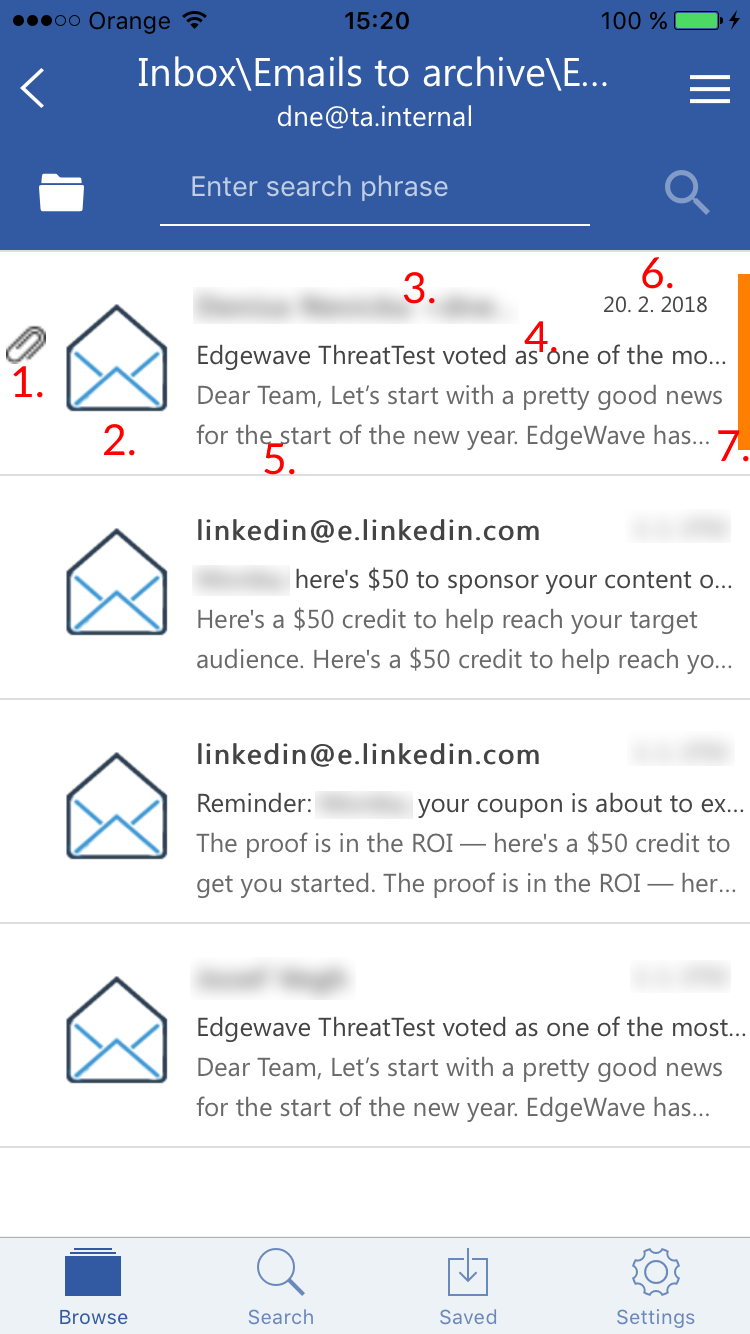
- Flag (primary icon) – here on the screenshots it shows that the email has attachment; different flags can be set on the server
- Email preview
- Email sender address (and often also name)
- Email subject
- Text of the email body
- Sent date of the email
- Category of the email
After clicking on an email, a more detailed view opens.
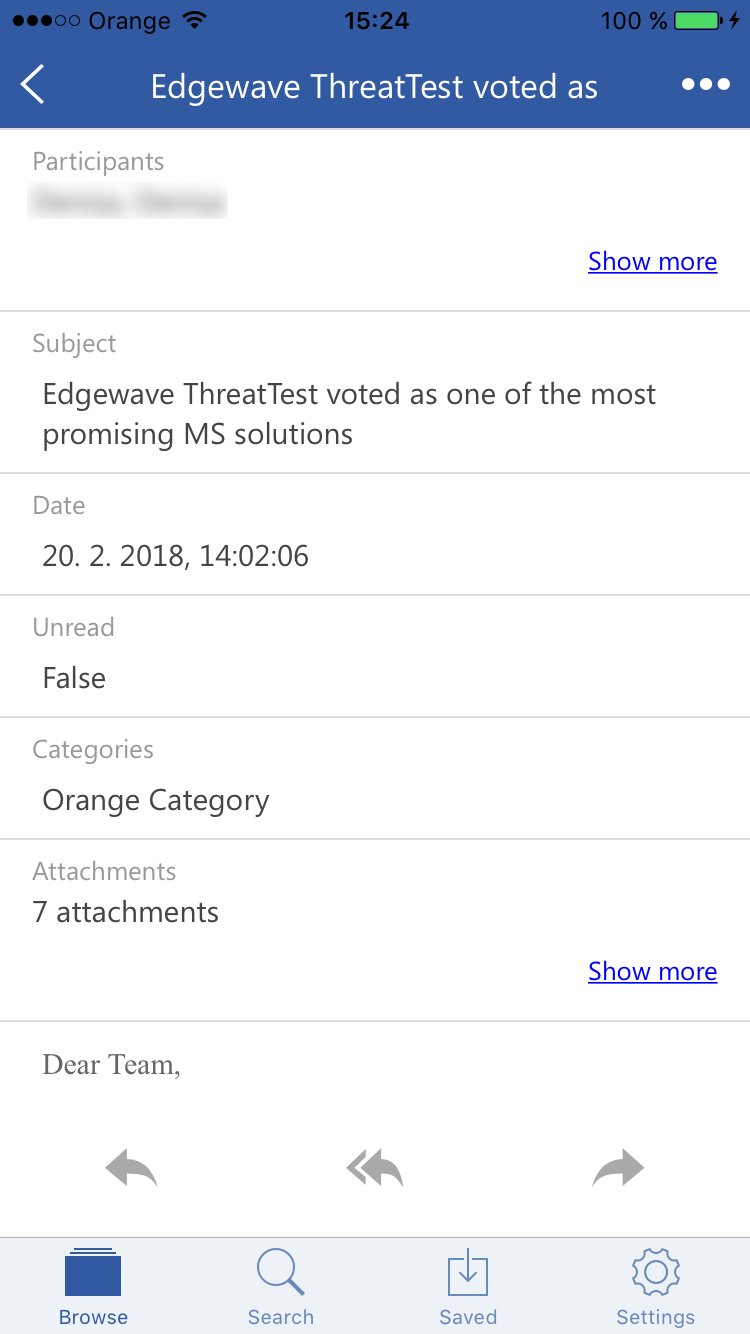
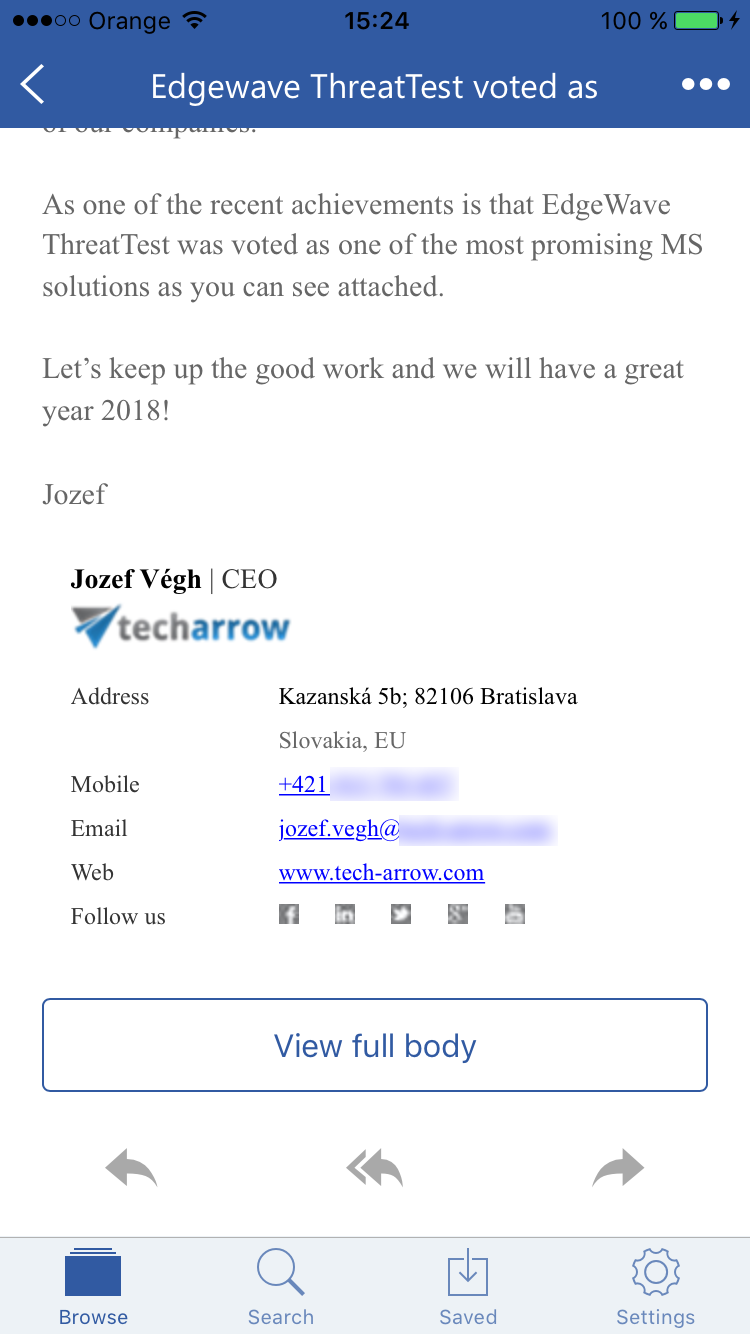
By clicking on the Show more in the upper right corner, the user may look at more information about the participants (sender/recipient) – Full name and Email address.
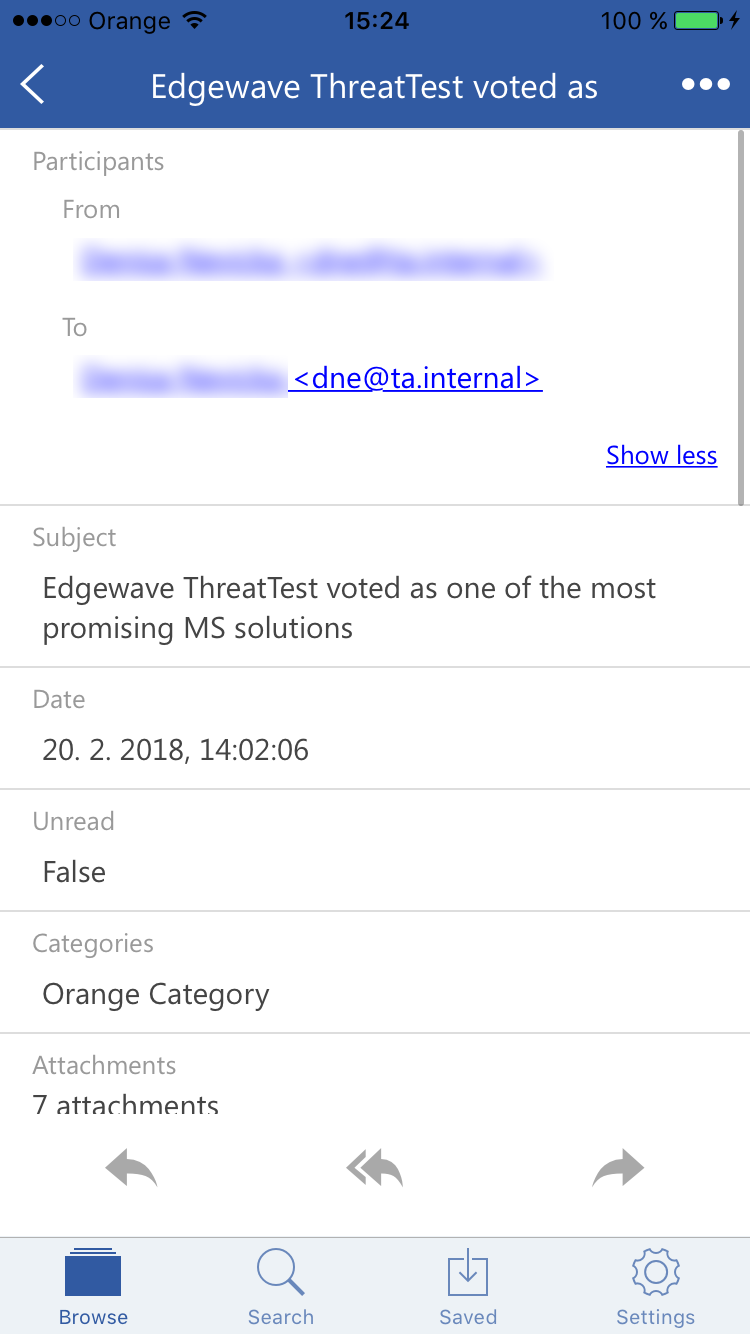
It is possible to use the following functions from here. After clicking on one, the message will be opened in the email application on your phone (if the email has at least one attachment, you will be asked if you want to include it before being redirected).
- Reply
- Reply all
- Forward
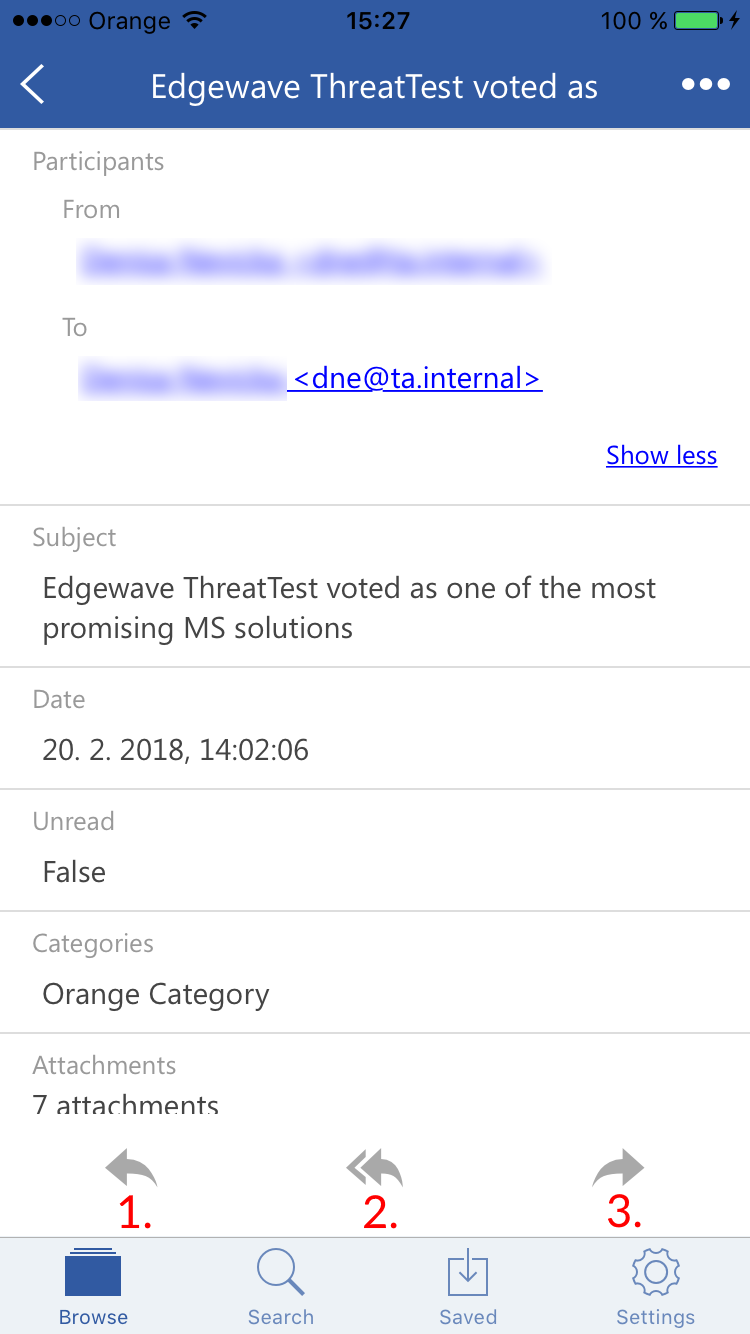
The context menu of the email allows the following actions:
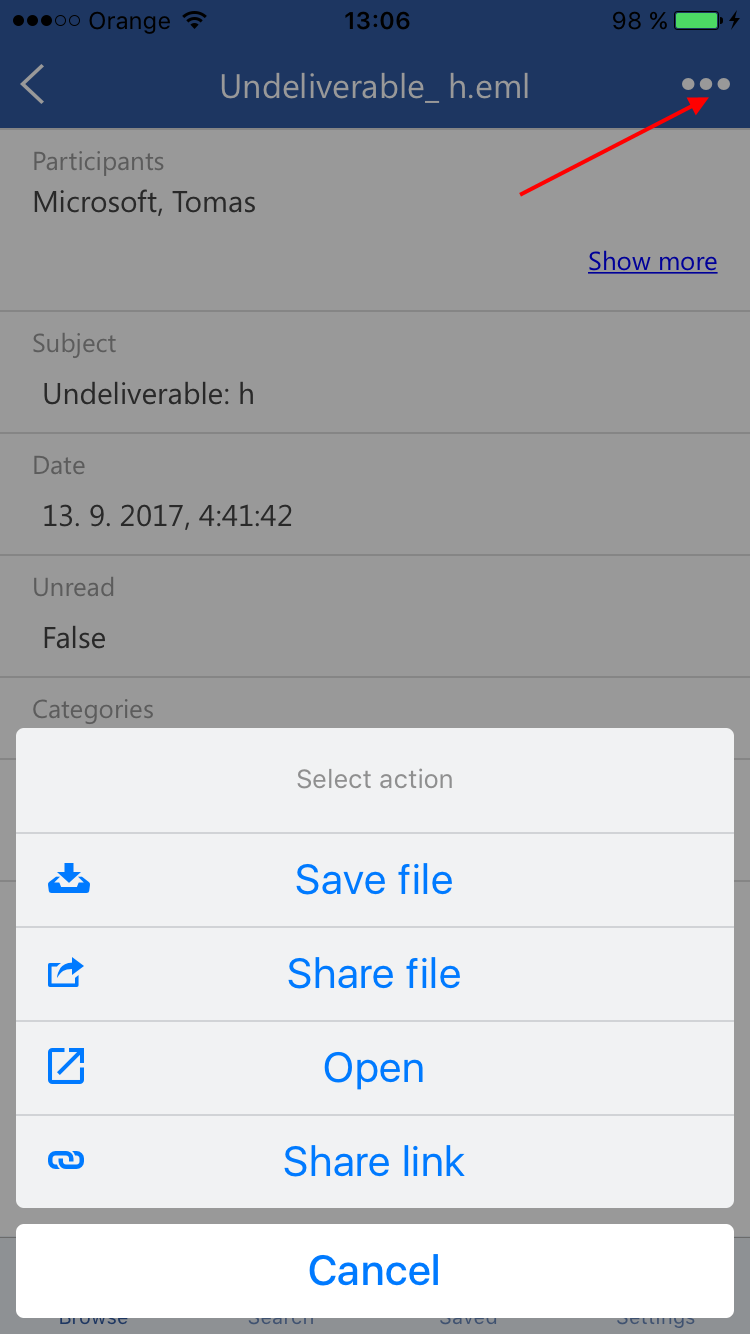
- Save file – saves the email to the internal storage, the email will then appear on the Saved page
- Share file – share the email the way you share other files/emails from your phone
- Open – opens the email (if the email has attachment, it is possible to open it by clicking on its name)
- Share link – share a link pointing to the email the way you share other files/emails from your phone
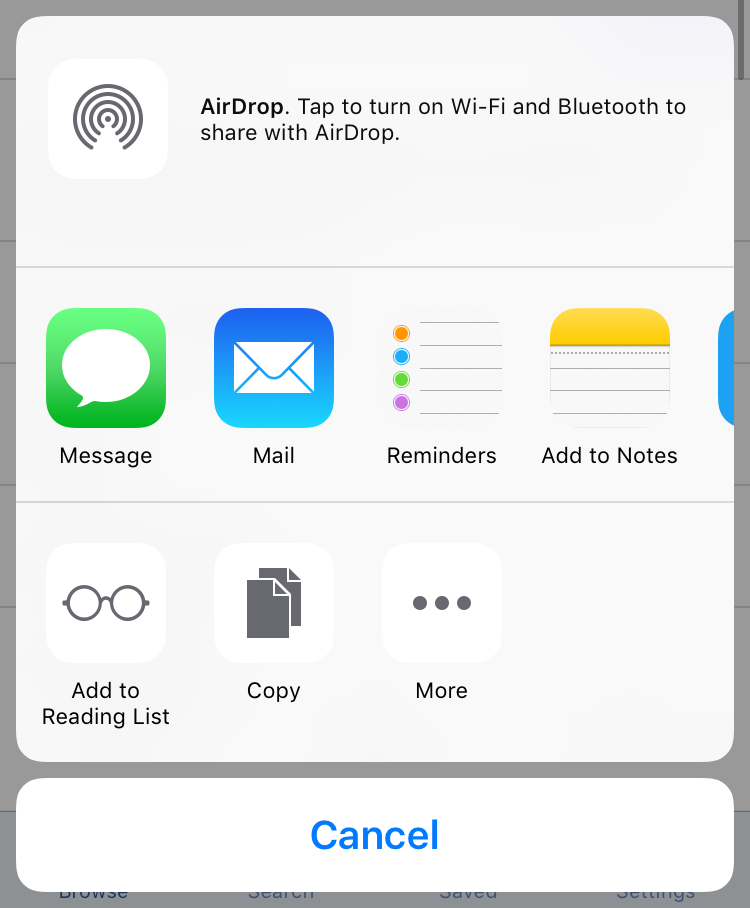
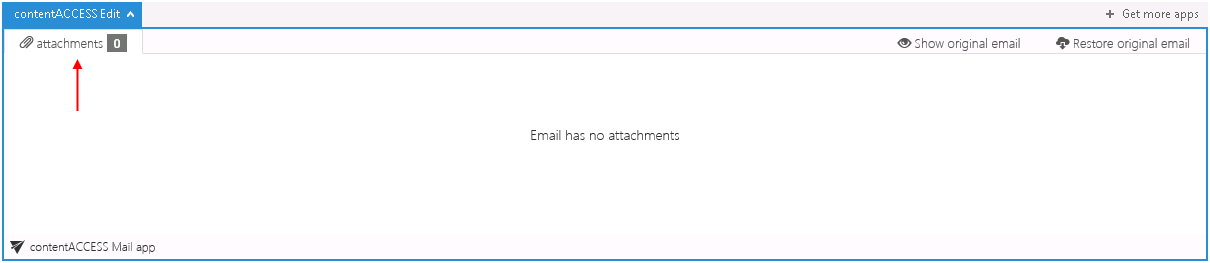
If this option was checked, but the email was containing embedded email (.msg attachment), this embedded email won’t be displayed between the attachments in our apps.
