11.26.1.Shortcut synchronization job configuration
Create a new job instance and open its configuration page. In this use case we will create a configuration job with name “My sync job” that will synchronize Jack Bolton’s archive. We know, that some shortcuts in this user’s mailbox have been moved to another mailbox folder. The job will update the location of these items in the archive based on the items location in the mailbox. It will run only once.
The configuration of this job consists of the following sections:
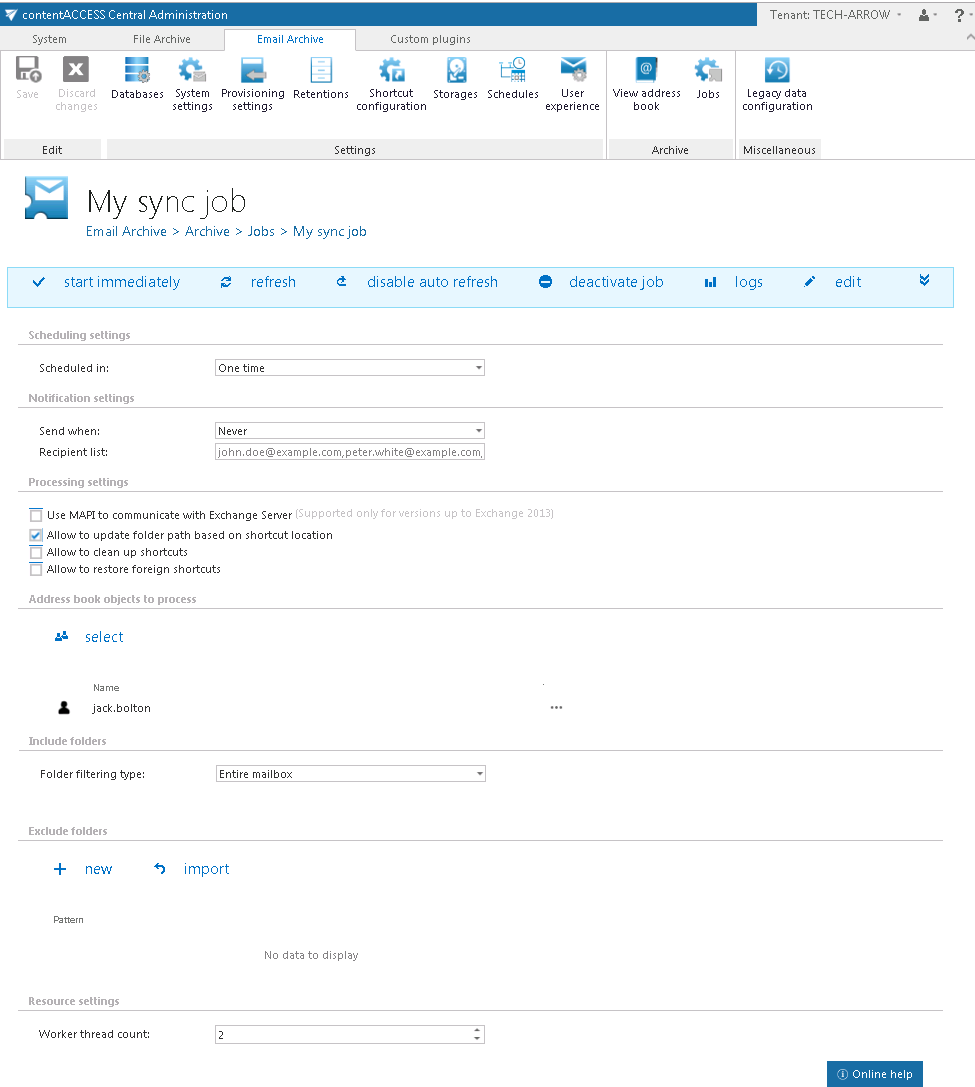
✓ Scheduling setting:
Defines the time slots of the job running. Our synchronization job will run only once, so we have configured a one time running scheduler for that. For more information about schedulers refer to section Schedules.
✓ Notification settings:
In case that you want to get notification emails if any errors or warnings occurred you can set it here.
✓ Processing settings:
The processing settings specify the functions which should be executed inside one job. Performing multiple functions inside one job is optimizing the Exchange access: the mailbox is only read once, but multiple functions are performed on the same set of data.
- It is possible to use MAPI instead of EWS.
- The “Allow to update folder path based on shortcut location” checkbox turns on/off the folder path synchronization.
- The “Allow to clean up shortcuts” function is not implemented yet. Please ignore this option.
- The “Allow to restore foreign shortcuts” checkbox turns on/off the automatic restore of shortcuts not belonging to the mailbox.
In this use case we set the folder update allowance option only like shown on the picture above.
✓ Address book objects to process:
Allows to set the whole Exchange server, Exchange groups or mailboxes to be involved in the job. In this use case we will synchronize Jack Bolton’s mailbox, so we set his email address here. Click on “select” and search for his mailbox in the pop-up dialog:
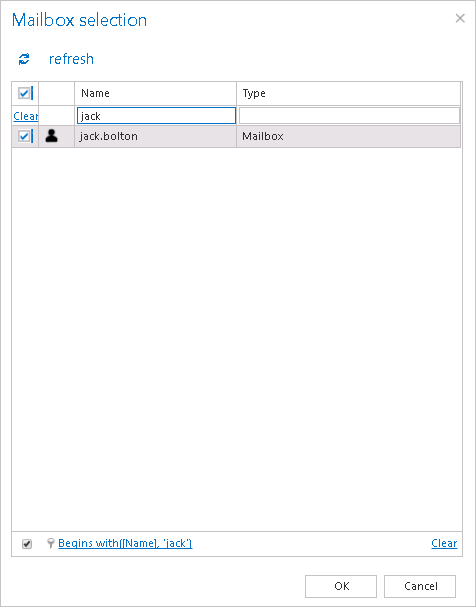
Set the folders (in our use case the entire mailbox) that the job needs to process.
✓ Exclude folders:
Exclude the folders that should not be touched by the synchronization job. The list of folders can be imported from files, too (more information about this option here). Only folders allowed by the include/exclude filters are processed.
In this case we wouldn’t like to exclude any mailboxes, so we skip these settings.
✓ Resource settings:
The selected mailboxes are processed on multiple threads defined here. Each thread is processing one folder from any mailbox at any time.
Save your settings and wait until the scheduler starts the job (or start it manually from the header bar).
The synchronization process is running based on the following rules:
Once the live mailbox folder items are loaded, the corresponding archive folder is located in the database. If there is no such folder yet, the folder is created in the archive (refer to option “Allow to update folder path” in the Processing settings).
The items from the archive folder are loaded from the database.
If the touched item (touched item = item with custom message properties and/or tagged with a custom category) and archived item are matching – the item is skipped (reported as skipped).
If the touched item is not found in the archive folder but the item belongs to the mailbox – the folder path is updated in the archive (reported as updated).
If the touched item is not found in the archive folder but the item does not belong to the mailbox – the item is restored if “Allow to restore foreign shortcuts” is allowed. (Reported as restored).
If the touched item is not found in the database at all, the item is reported as failed (details describing the reason).
Feature limitations – Multiple copies of the same shortcut
If the user has multiple copies of the same shortcut in the mailbox, the shortcut synchronization will not be able to determine the correct location. In such cases the last writer will win (the folder which was processed as the last will win).
