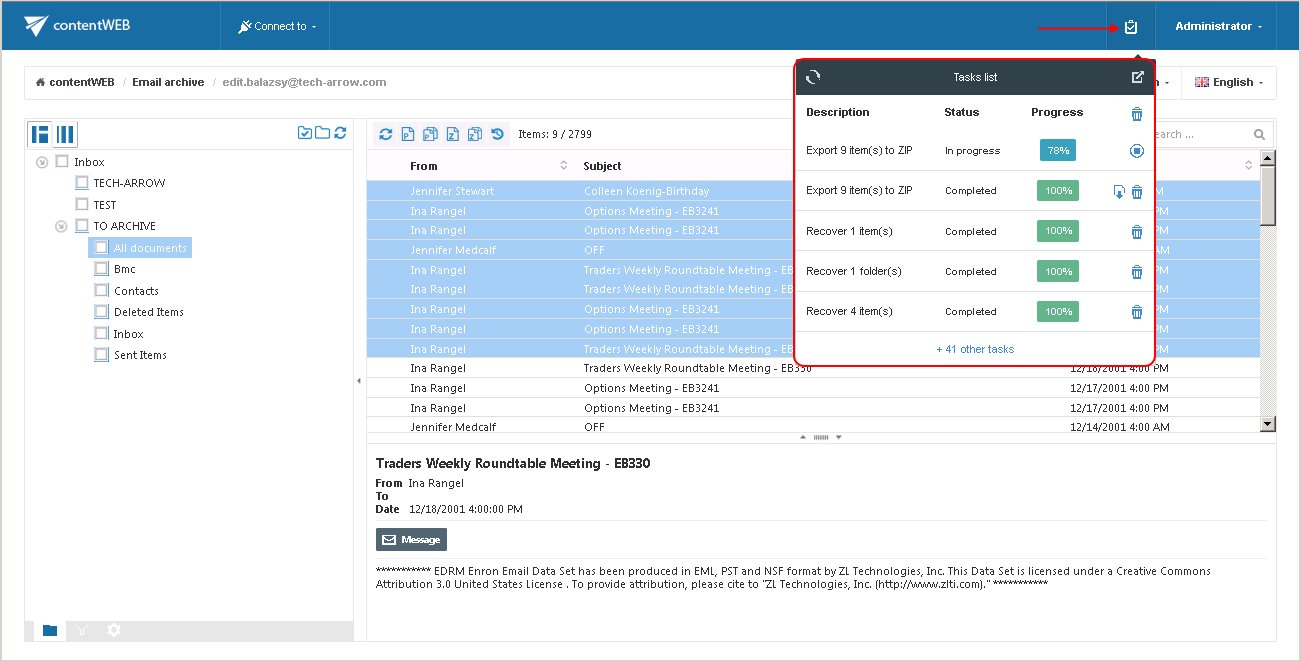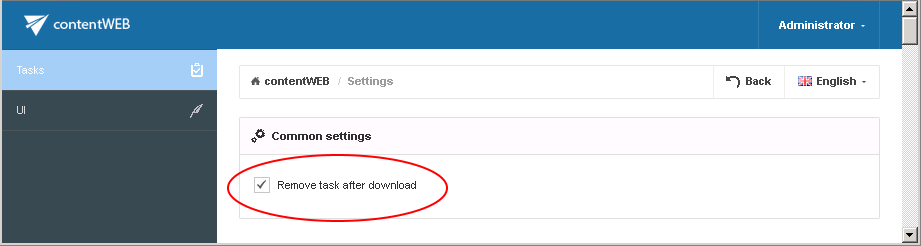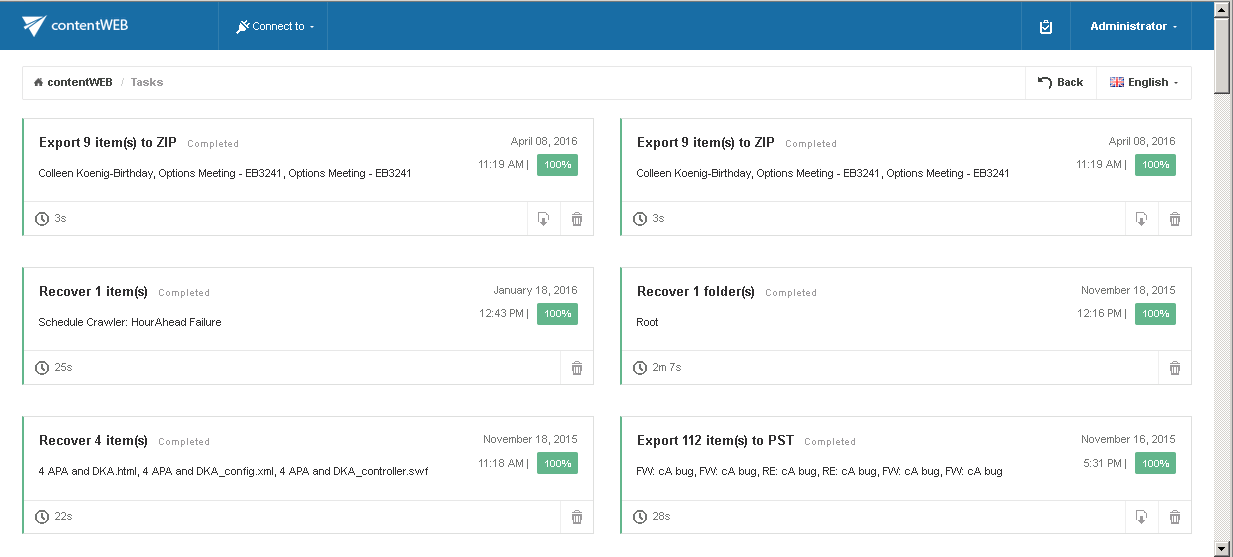9.2.Tasks list
Export and recovery tasks that have been completed/are currently running can be viewed in the Tasks list. Click on the tasks button in the head bar of contentWEB to expand the list of tasks:
Currently running tasks can be cancelled by clicking the Cancel button in the list:
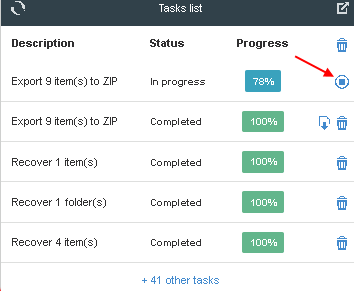
The finished export tasks can be downloaded from here. The unnecessary tasks can be also deleted manually from the tasks list one-by-one by clicking on the recycle bin mark in the respective row. With this action the exported items will be deleted from the server, too. All completed tasks may be deleted by clicking the bin mark in the first row.
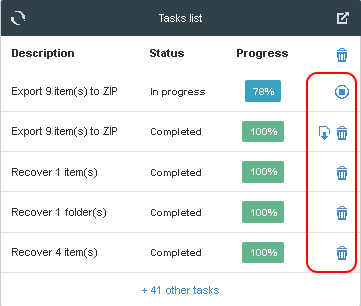
contentWEB allows to set the automatic deletion of already completed tasks. This configuration can be reached on the Task settings page. The page is accessible from Settings ⇒ Tasks ⇒ Common settings, by selecting the “Remove task after download” option.
To show the complete task list on a new page, click on the page icon in the right upper corner of the Tasks list ( ). The tasks’ download and delete actions can be done from this page, too.
). The tasks’ download and delete actions can be done from this page, too.